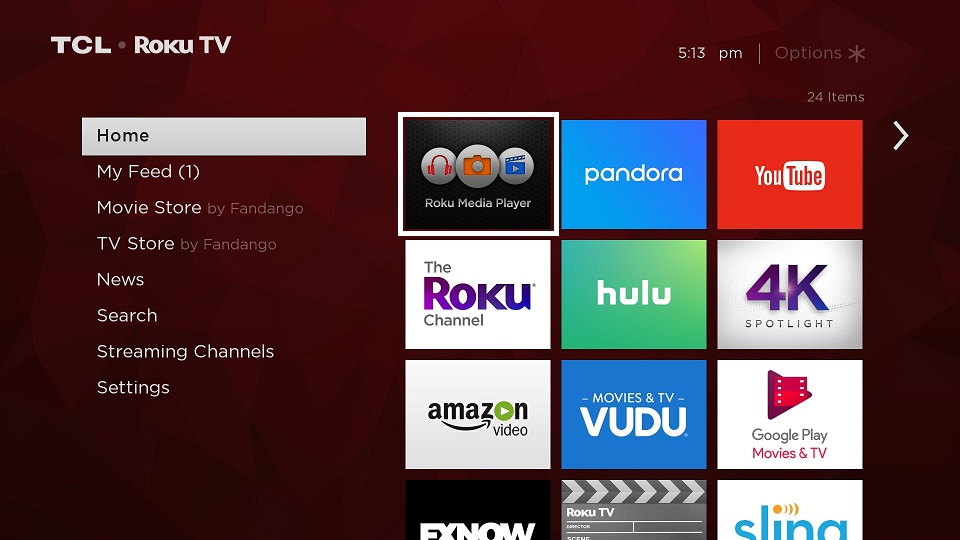Roku Media Player is a pretty simple to use and robust application that comes with your Roku player that you can use to play video and audio files from either your USB port or media server.
A lot of us would like to have subtitles capability but are having trouble getting the close captioning to show when playing a movie. The main reason for this is the subtitles are not coded in a format that can be read by Roku Media Player or most media players that comes with your TV OS. In order for Roku to read the subtitles, you need to make sure that the MKV file has subtitles encoded as text. Most Blu-ray and DVD rips have subtitles in a graphical format and thus not readable by your Roku Media Player.
If you have a MP4 video file, there is no way to read the subtitle unless it’s burned into the movie, which means subtitle can’t be turned off, or you have a separate SRT file with the same name as the video file.
Our suggestion is to create a MKV file which is just a MP4 container that also contains the subtitle files, allowing you to select multiple subtitles in various languages that are included in the video file container. Just be sure to have the subtitle in a text format as Roku Media Player will only be able to show close captioning if it’s text. To change graphical subtitles to text, use a free software like Subtitle Edit to make the conversion.