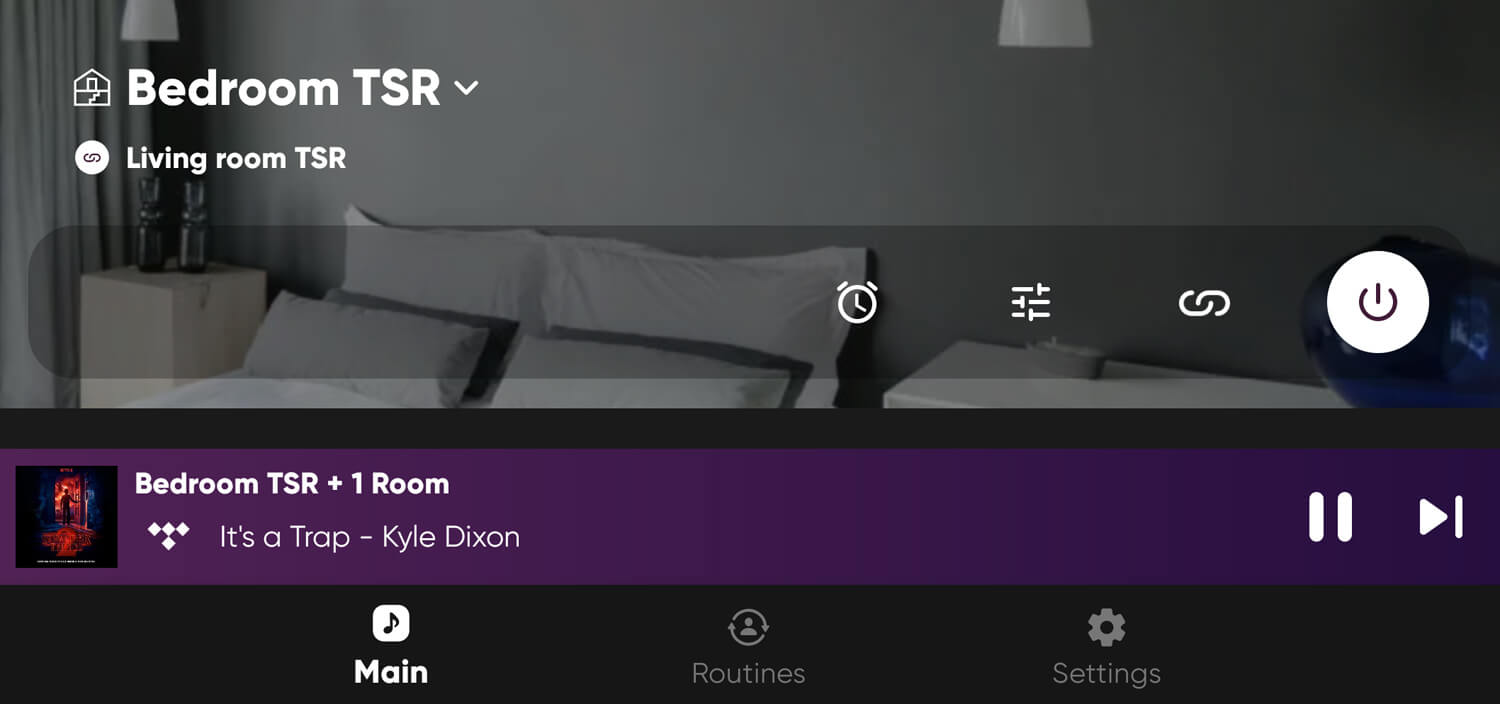Yamaha’s MusicCast technology provides you with the ability to link and unlink rooms for your home setup so you can play the same music wherever you have Yamaha MusicCast capable speakers or receivers.
To link rooms and speakers, open the main page of the Yamaha MusicCast app and tap on the small link icon that looks like a chain link. You can also do this when you’re in one of the rooms. The same link icon option also appears there. Tap on the room or speaker name where you want to link audio and you should see the dot move to the right. Then tap additional rooms or speakers you want to add to this group. You can also use the checkbox to link all rooms and speakers. Tap Ok and the rooms/speakers will be linked right away. You can also save the configuration to Room Preset which is now called Routines in the new app interface. Next time you want to play audio to this linked group just tap on the Routines icon on the bottom of the app and select your linked room routine.
To unlink rooms and speakers, you would reverse the process. Tap the linked icon and then tap any of the rooms or speakers so the dot will move to the left off position and hit Ok. You can also uncheck all rooms and speakers by toggling the checkbox. Now all of your receivers and speakers will be separated into its own room or speakers.