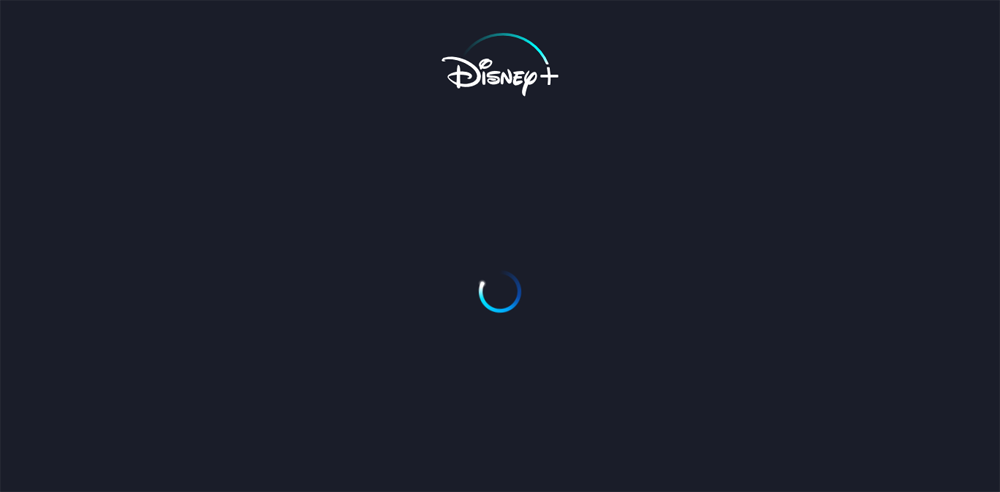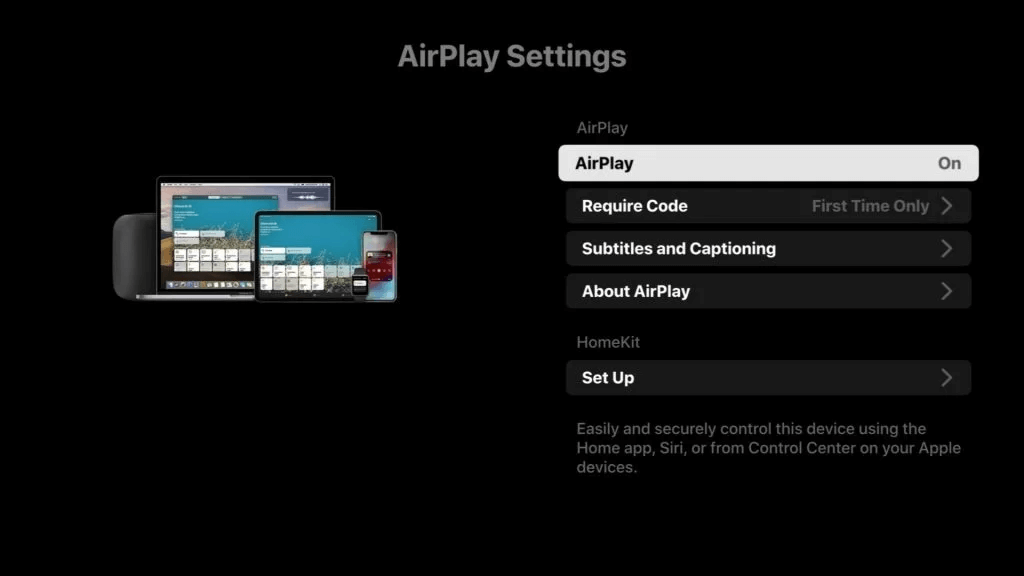If you’re having Disney Plus playback issues, here are some helpful tips in fixing your eternal spinning wheel or buffering problems.
Check to see if Disney Plus is down
The first step is always to check to see if Disney Plus is down or having server overload issues. Go to downdetector.com to see if other users in your area or nationally are reporting the same problem. Keep in mind that this doesn’t mean Disney+ is actually down unless you see thousands of people around the country reporting access issues around the same time period.
Restarting your app and streaming device
As the saying goes in technical troubleshooting, restarting fixes all issues. Ok, that doesn’t work 100% of the time, but you’ll be surprised how often it will work. First try backing out of what you’re watching and restarting the movie or show. If that doesn’t work, then exit out of Disney+ app, and relaunch it. Finally, reboot your tablet, computer or streaming devices app on Fire TV or Roku for a fresh start. This will resolve most of your buffering and eternal spinning wheel issues.
Check your internet connection
Remember, just because you have good broadband speed, doesn’t mean you are getting good connection to the device that you’re watching Disney on. Make sure to check that you are getting decent speed, more than 3 Mbps, to your streaming device or computer systems. This will ensure that the there’s enough bandwidth to play videos.
Error codes
If you are getting a particular error code, TechRadar has a comprehensive list of explanations for Disney+ error codes.
One of the most common error code is Error Code 83. Disney Plus help site says it means there is typically a device compatibility issue, connection error, or account issue. It doesn’t tell you much but try resolving it by restarting your device, app, or router. You could also be using an incompatible browser if you are watching online. Here is the list of Disney+ compatible browsers, devices and platforms.