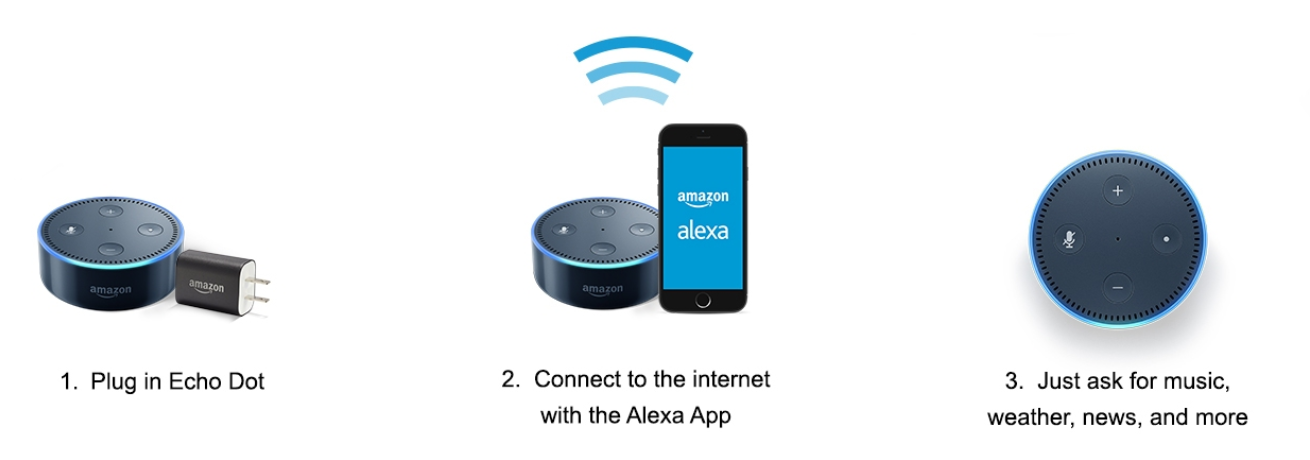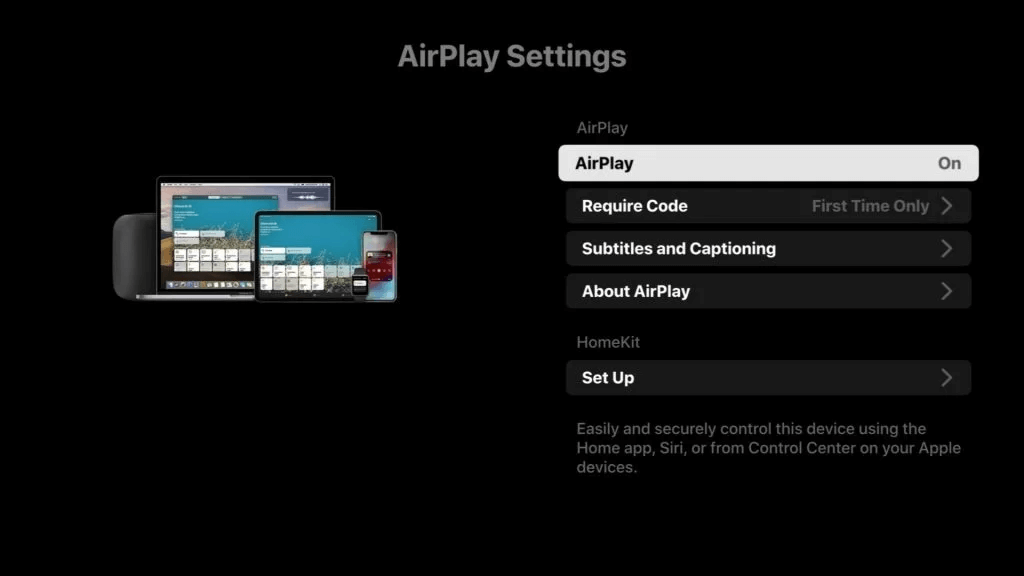This past holiday season (2016), Amazon says it sold nine times as many Echo devices as last year. As home automation and voice assistants become increasingly popular, we’re not surprised by their report. In fact, all the stores were sold out of Amazon Echo devices days before Christmas. Amazon online was also sold out a week ahead of the big holiday date.
With so many Echo devices in homes now, we’re bound to find some technical issues that people are commonly facing. The most annoying one is wifi issues related to Echo devices, specifically the Echo Dot because according to several popular forums, it’s mostly the Echo Dot owners who have reported this to be an issue.
Once you have the wifi setup on your Echo device, it should work reliably all the time. But for many users, wifi connection problems doesn’t start occurring right away, but only after several weeks or months of usage.
Here are several tips to help you troublesheet your Echo wifi connection problem.
Restart your Echo device
The easiest way is to restart your Echo device by unplugging it and then wait 3 seconds before plugging it back into the power outlet. The Echo device will come online and connect to your wifi with this power cycle. The issue is that some users have to do this everyday or a few times a day.
Reboot your router
Next, try restarting your router hardware and then the Amazon Echo device.
1. Turn off your router and modem, and then wait 30 seconds.
2. Turn on your modem, and then wait for it to restart.
3. After you restarted your modem, turn on your router, and then wait for it to restart.
4. Restart your echo device again by unplugging it, wait for 3 seconds and then plug it in again.
Reset your Echo wifi connection
Press and hold the action button on your Amazon Echo for five seconds. It will tell you to follow your Alexa app to reconnect to your wi-fi network. Follow the instructions on the app to connect to your wifi network again as you did when you first set up your Echo.
Make sure your Echo connects to your router first
Always assign a specific IP address to your Echo device so that there aren’t any IP conflicts between your home devices. If that doesn’t resolve the problem, many users have reported that after restarting their routers, they can resolve their Echo wifi problems and connecting the Echo to the router first, then turning wifi back on for the rest of the their devices. Wow, what a pain! This tells us that the problem may lie in Echo more than your router setup.
Reset your Amazon Echo to its factory defaults
Amazon says you can sometimes resolve intermittent problems with your Echo device when you reset it. When you reset your Amazon Echo, your device is deregistered from your Amazon account, and any additional settings (such as your Wi-Fi network information) need to be re-entered when you re-register your device. We don’t recommend this as technically speaking, why would the wifi problems pop up again from when you set it up in the first place.
But if you’d like to try, here are the directions to reset your Amazon Echo:
1. Use a paper clip to press and hold the Reset button for five seconds. The Reset button is located at the base of your Amazon Echo near the power adapter port. After you press and hold the Reset button, the light ring on your Amazon Echo turns orange, and then blue.
2. Wait for the light ring to turn off and then on again. When the light ring turns blue, your Amazon Echo will enter into setup mode.
3. Open the Amazon Echo Alexa App to connect your device to a wi-fi network and register it to your Amazon account again.
Amazon Echo support information
“You can reach Amazon Echo Customer Support by phone directly and toll-free at 1-877-375-9365. We’re available from 3 a.m. to 10 p.m. Pacific time, seven days a week.”
People have also had success by tweeting to Amazon
Tweets by amazonecho
We all hope Amazon is aware of the Echo wifi problems and resolve it soon.