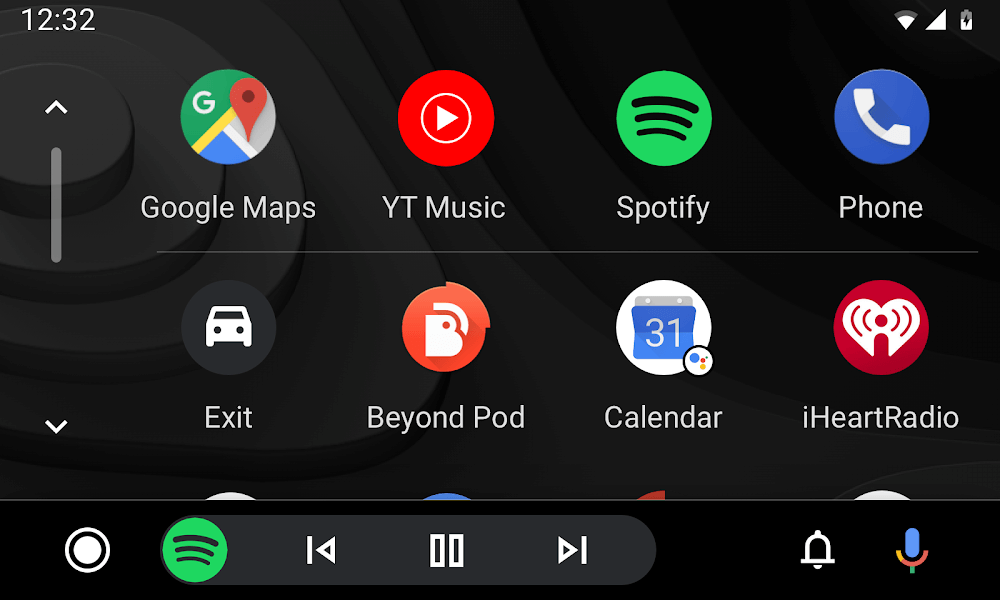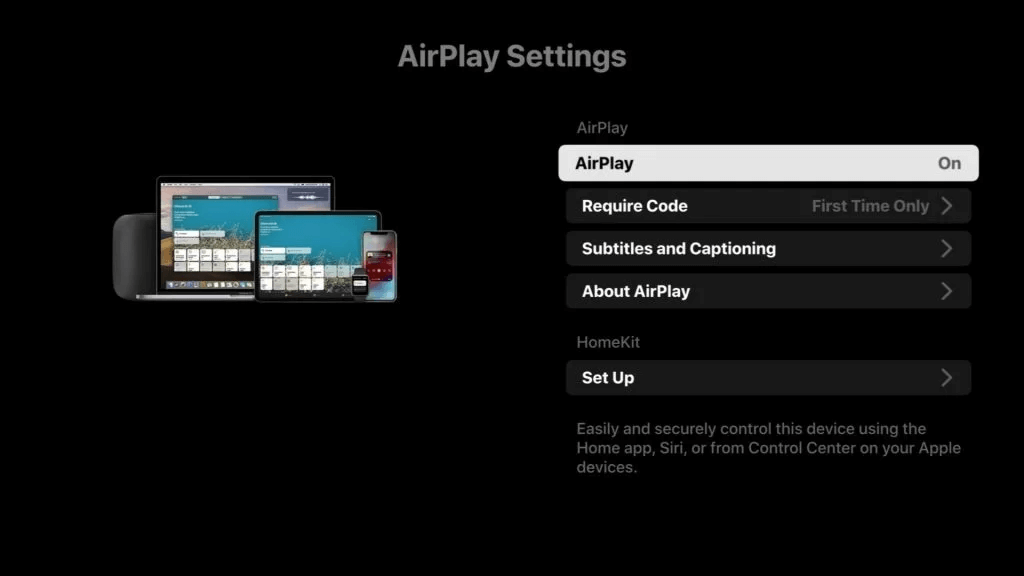Android Auto, like Apple’s CarPlay, was developed by Google to pair your Android-powered phone with your vehicle’s infotainment system. The software allows you from accessing smartphone apps such as Google Maps, Google Play Music, Apple Music, Spotify, and Google Podcast, to making phone calls, and sending text messages. Car companies like it because they don’t have to spend time and money developing and updating software. Since most users always have a smartphone with them, why not use capabilities that already exist on your Android phone?
While it’s a great idea, Android Auto is littered with bugs and issues. Let’s take a look at some troubleshooting tips when your Android Auto is not working properly.
If you have a compatible a phone running Android 5.0 Lollipop or later, the Android Auto app, and a USB cable, you should be able ready to go.
Check to see if any of the above is missing.
Now, check on your phone to see if Android Auto app is running. It should auto launch when your car detects a connection. Here is a tutorial on setup and start-up steps.
Make sure your USB cable is of latest spec and high quality that transfers data. Some USB cables only charge the phone and doesn’t transfer data. Always try a different cable.
Another setting that can help is turn off “pocket detection” under Autolaunch. See if this will solve your problem.
Of course you also need a compatible ride. For a list of compatible vehicles, Google has a handy list for you to check.
Ford SYNC® 3 plus Android Auto™