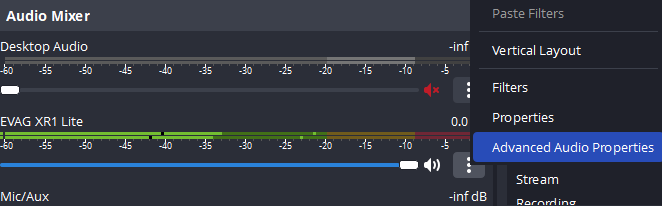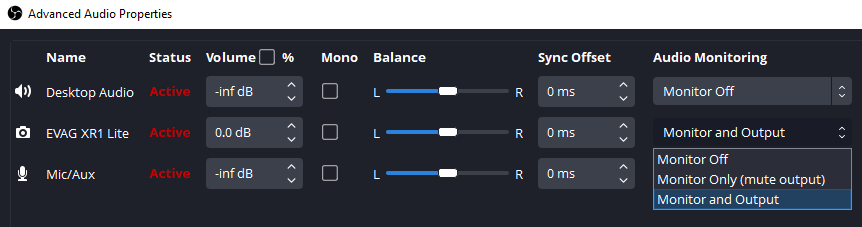OBS Studio is a fantastic tool to capture video gameplay and streaming sources. When you are capturing video games, and you can’t hear game audio, you need to make the proper setting changes to audio while streaming. Audio monitoring allows you to hear the output from audio sources in your headphones while you are capturing video at the same time. So how do you do that in OBS Studio as it’s not enabled by default?
Go to your audio mixer panel, click on the audio source gear icon and select Advanced Audio Properties. Then for the audio source, under Audio Monitoring, select the dropdown and choose Monitor And Output. If you don’t audio in your final capture but still hear it while playing, you can select Monitor Only (mute output). That’s it. This should work to hear gaming audio on your headphones while capturing video from you capture card.